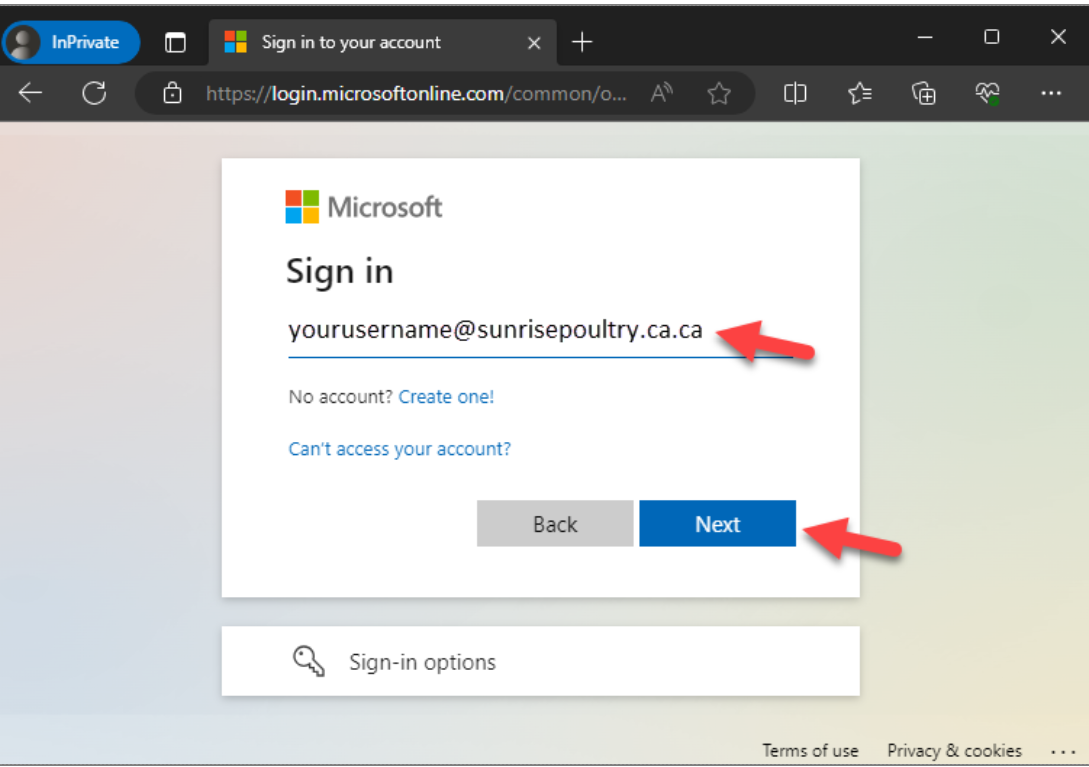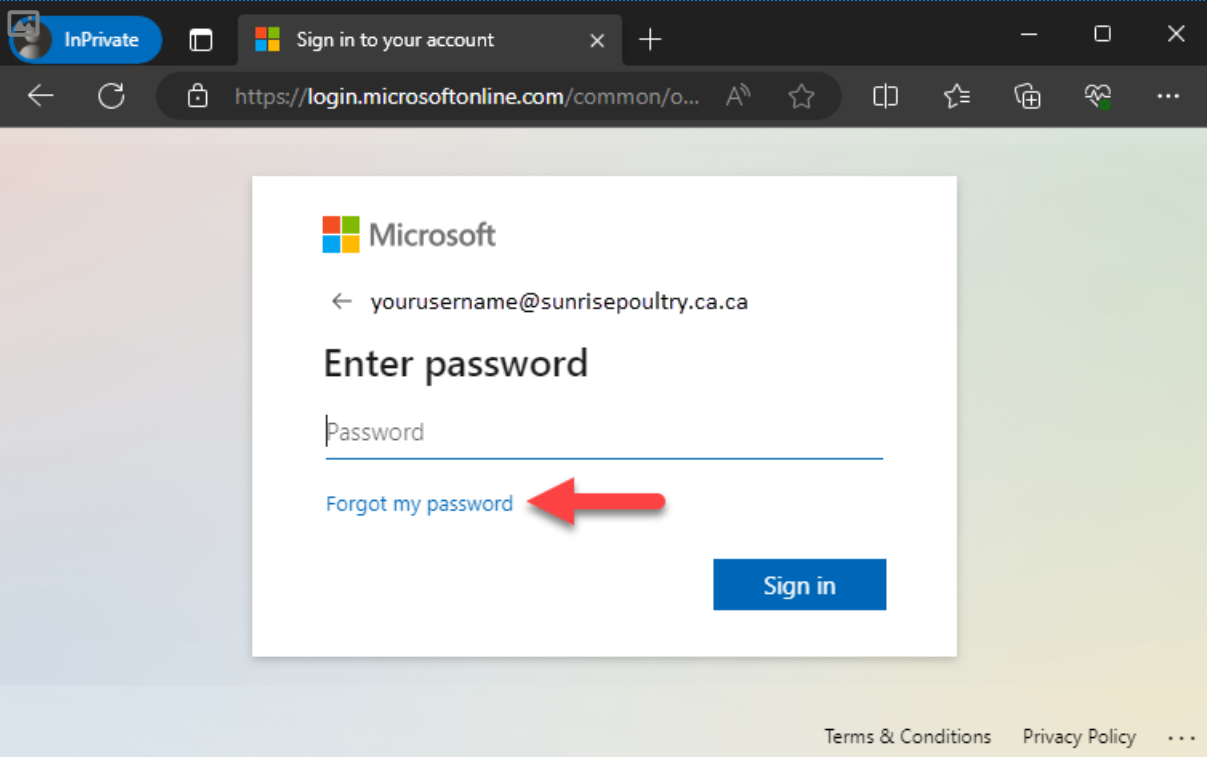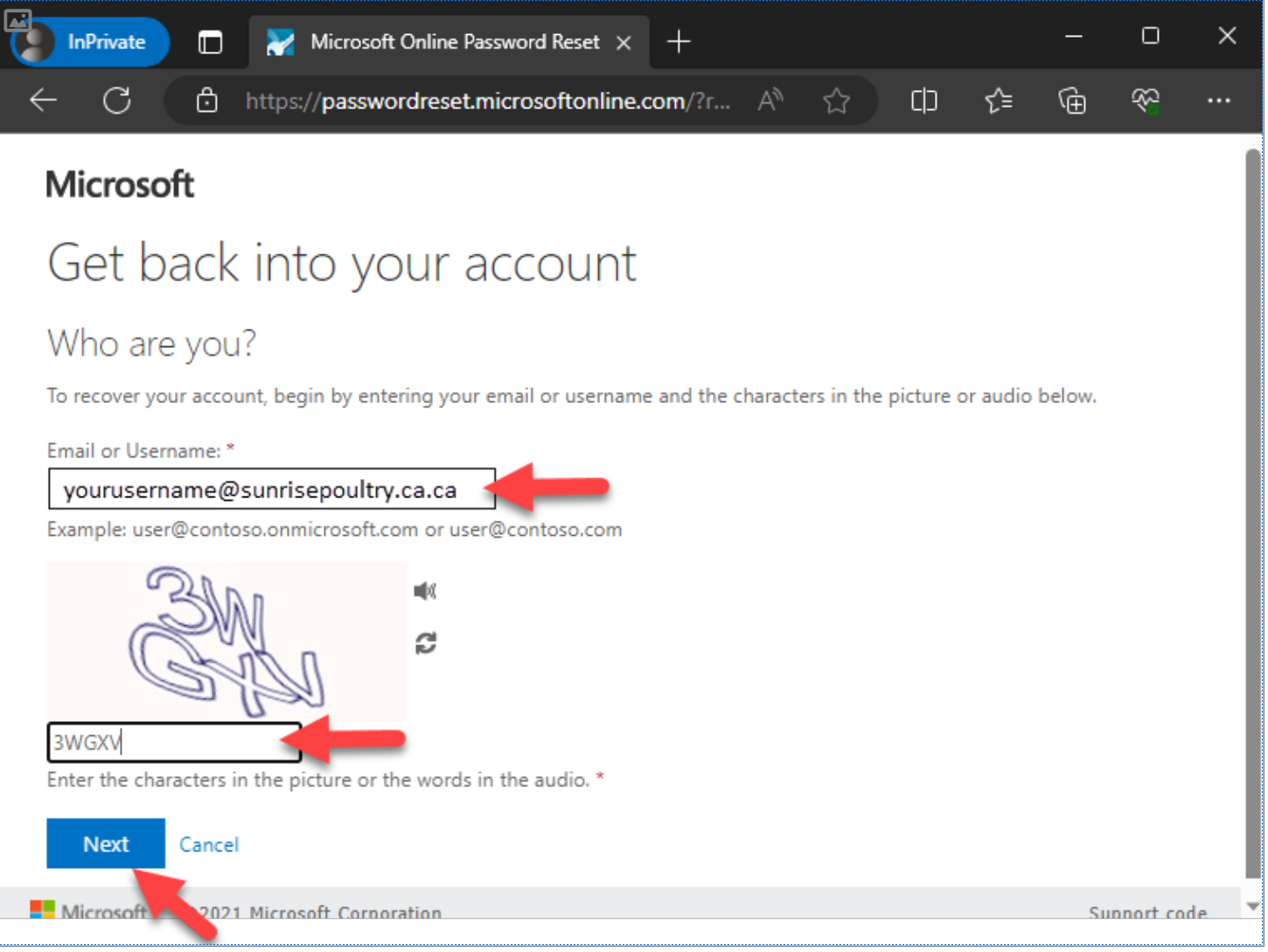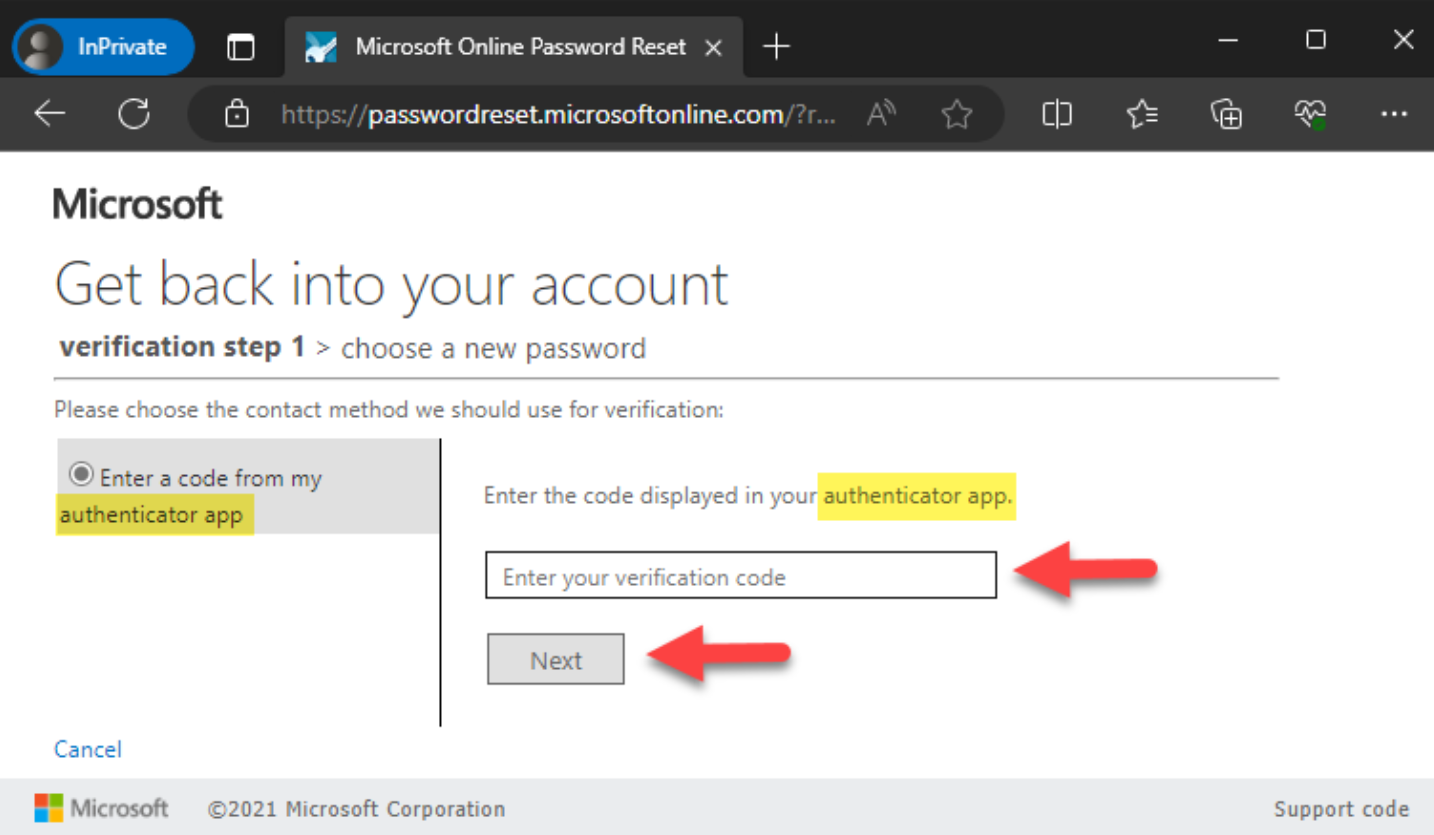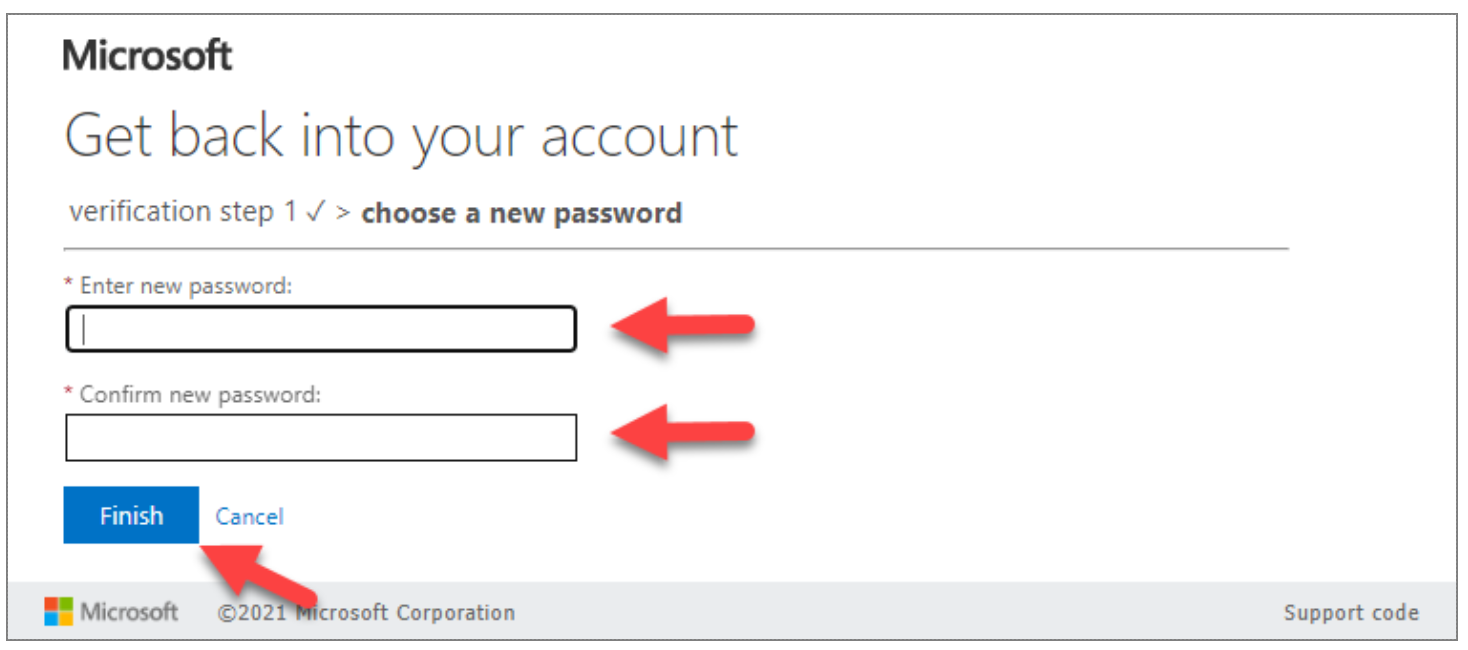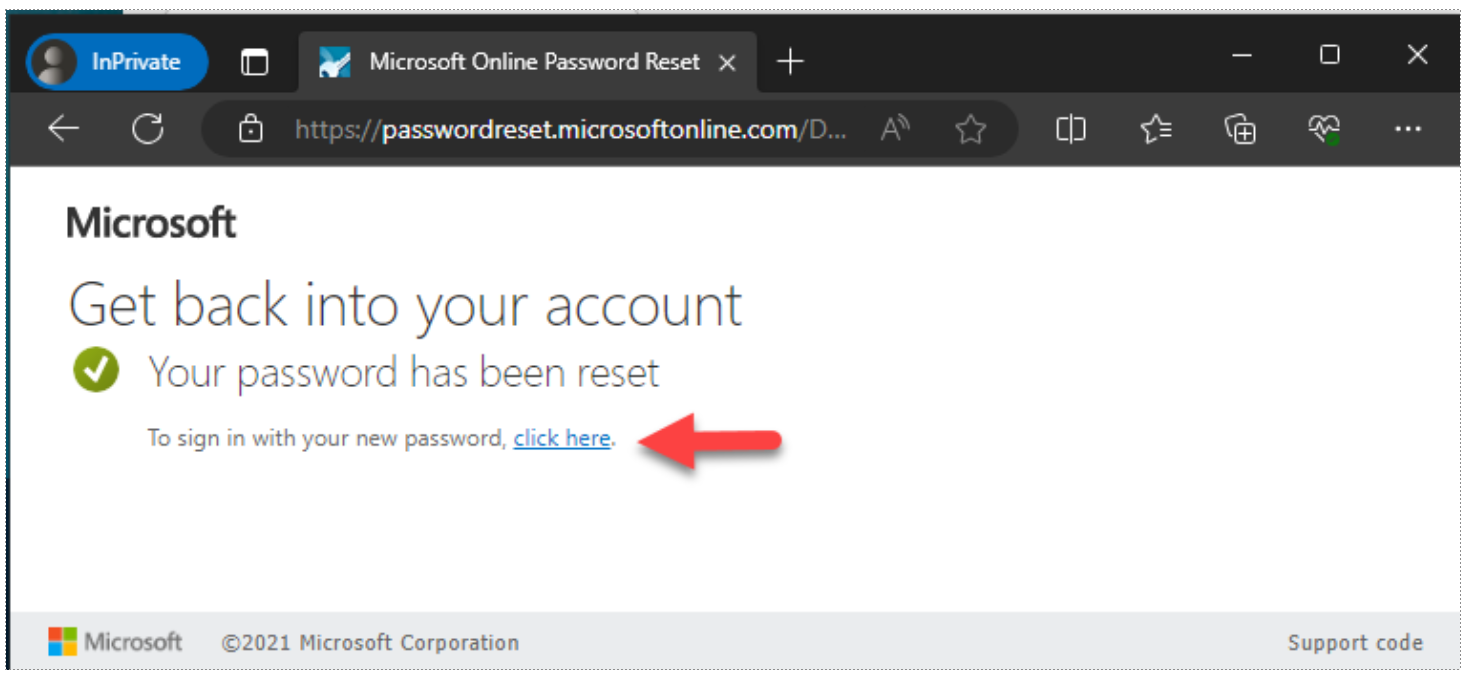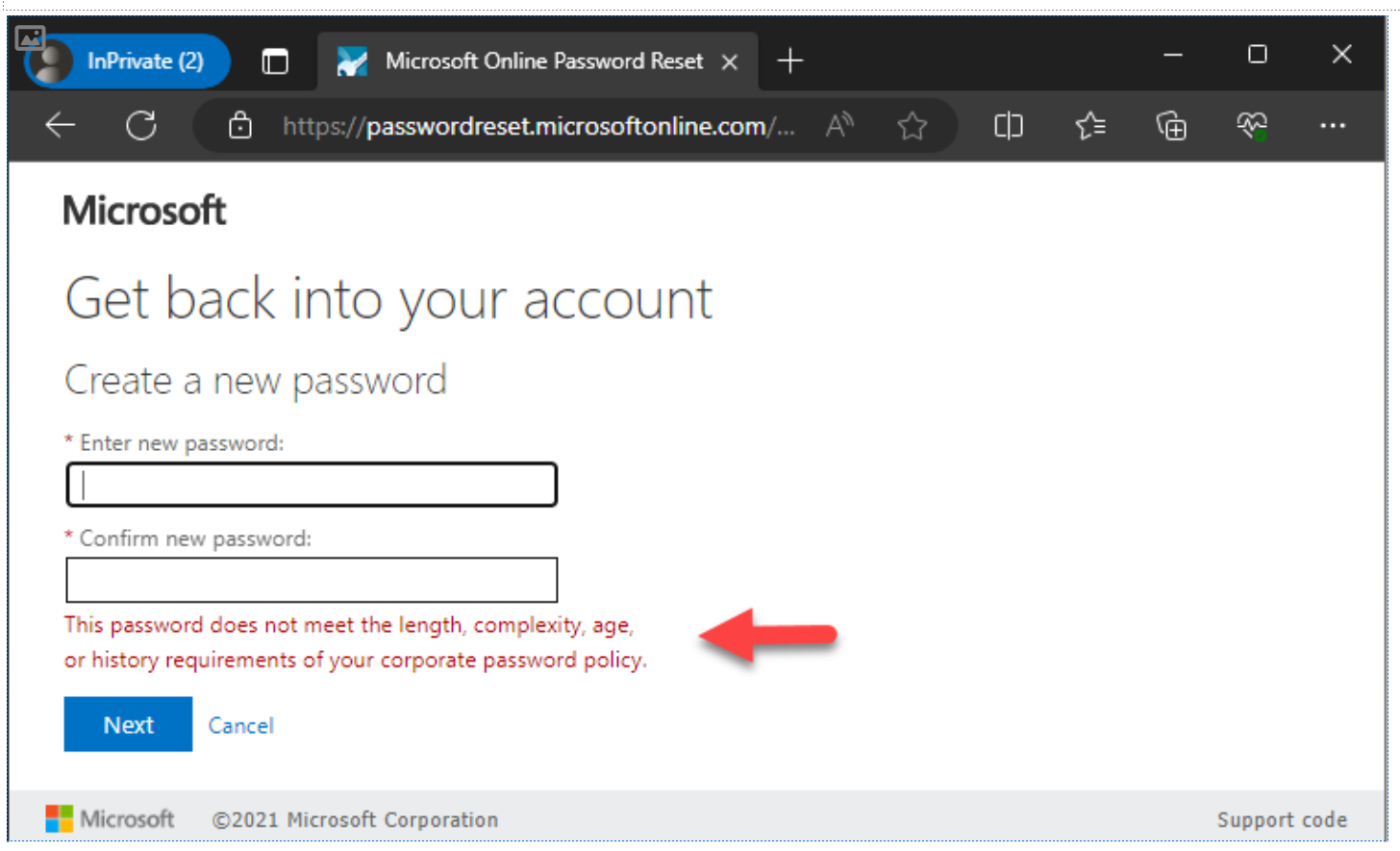Self Service Password Reset (SSPR) instructions
Self-Service Password Reset (SSPR) is an Azure Active Directory (AD) feature that enables users to reset
their passwords without contacting IT staff for help.
SSPR allows you to reset your password if you have forgotten it, your account has been locked, or you have
difficulty logging in.
Instructions
When you open your business applications or the cloud, you will have an opportunity to change your password.
1. Enter your Username, then click Next:
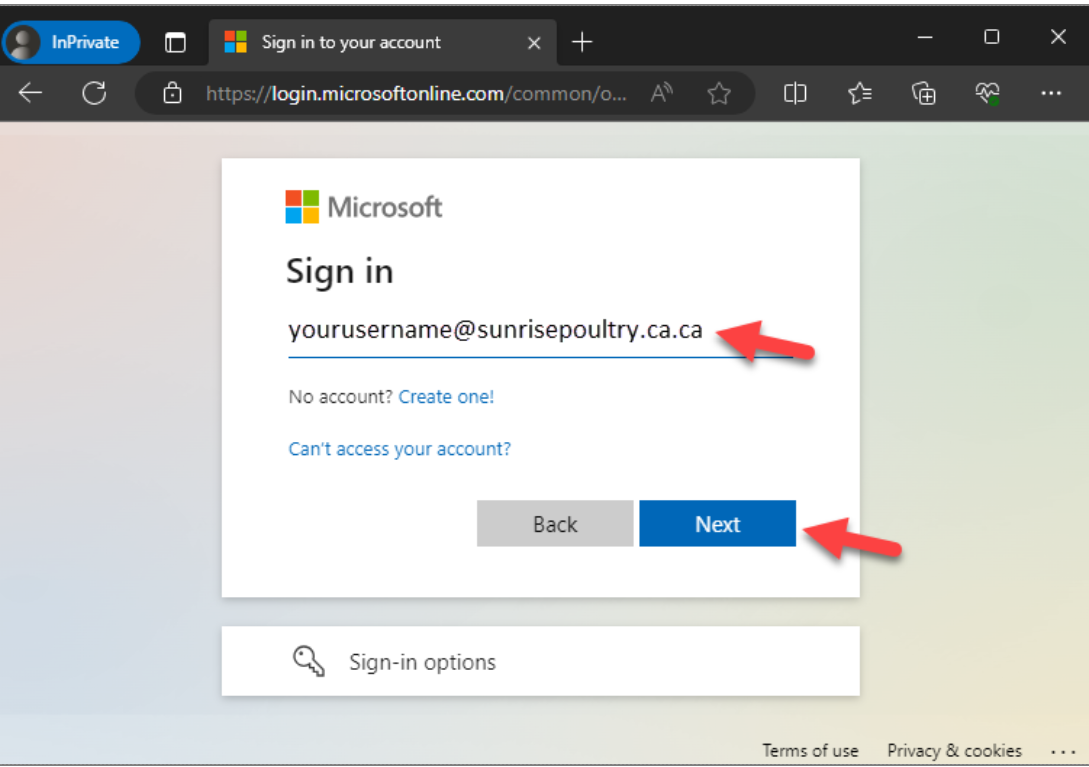
2. Click the 'Forgot my password' button:
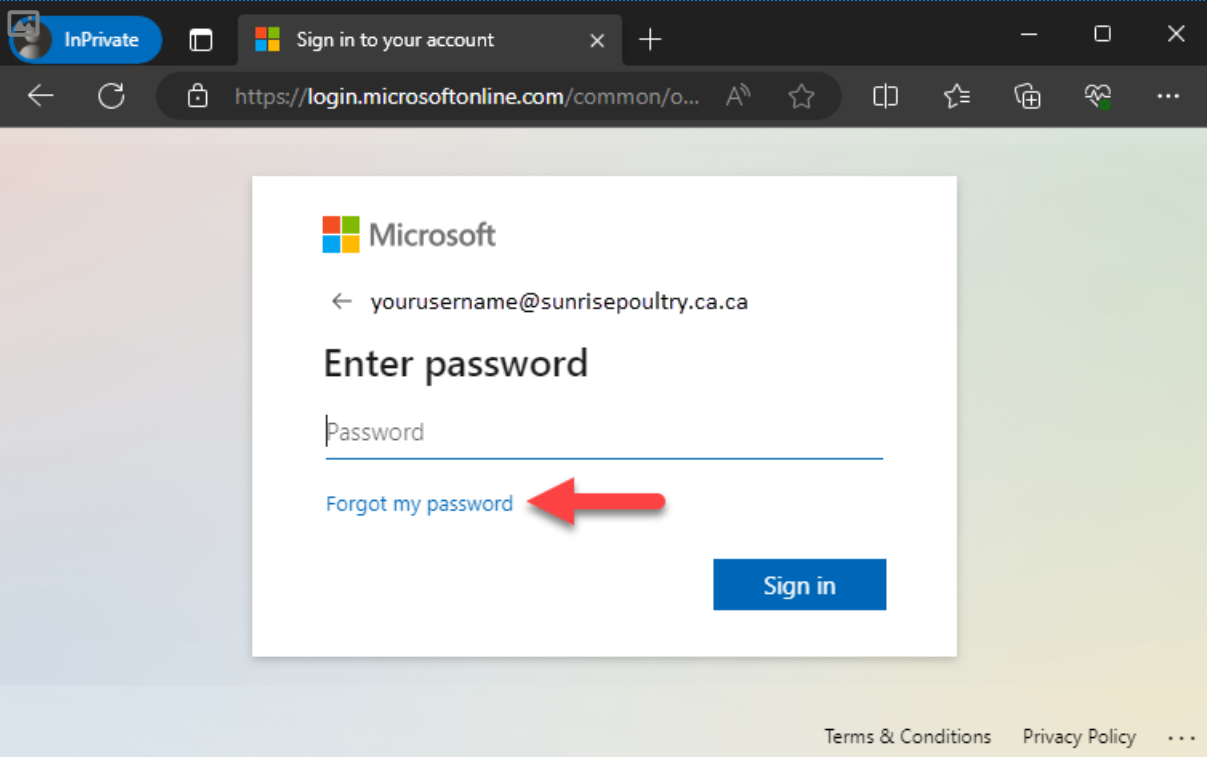
3. Re-enter your username, enter the characters in the Capta image, then click Next:
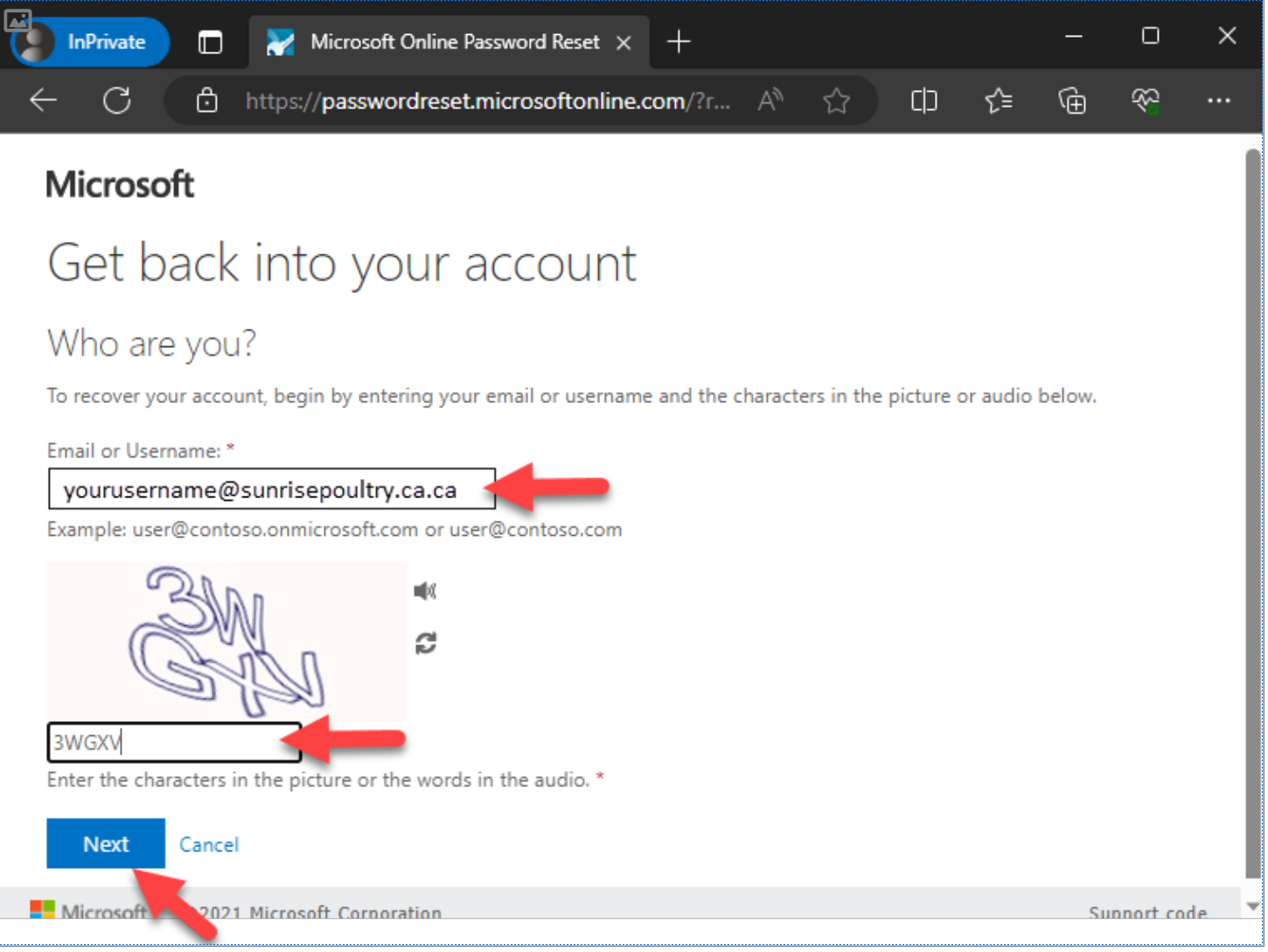
4. Enter a verification code from your authenticator app or token (yellow highlighted text in the image below says 'authenticator app', but you may also use your token here).
Use the same device you chose to use for Multi-Factor Authentication (MFA):
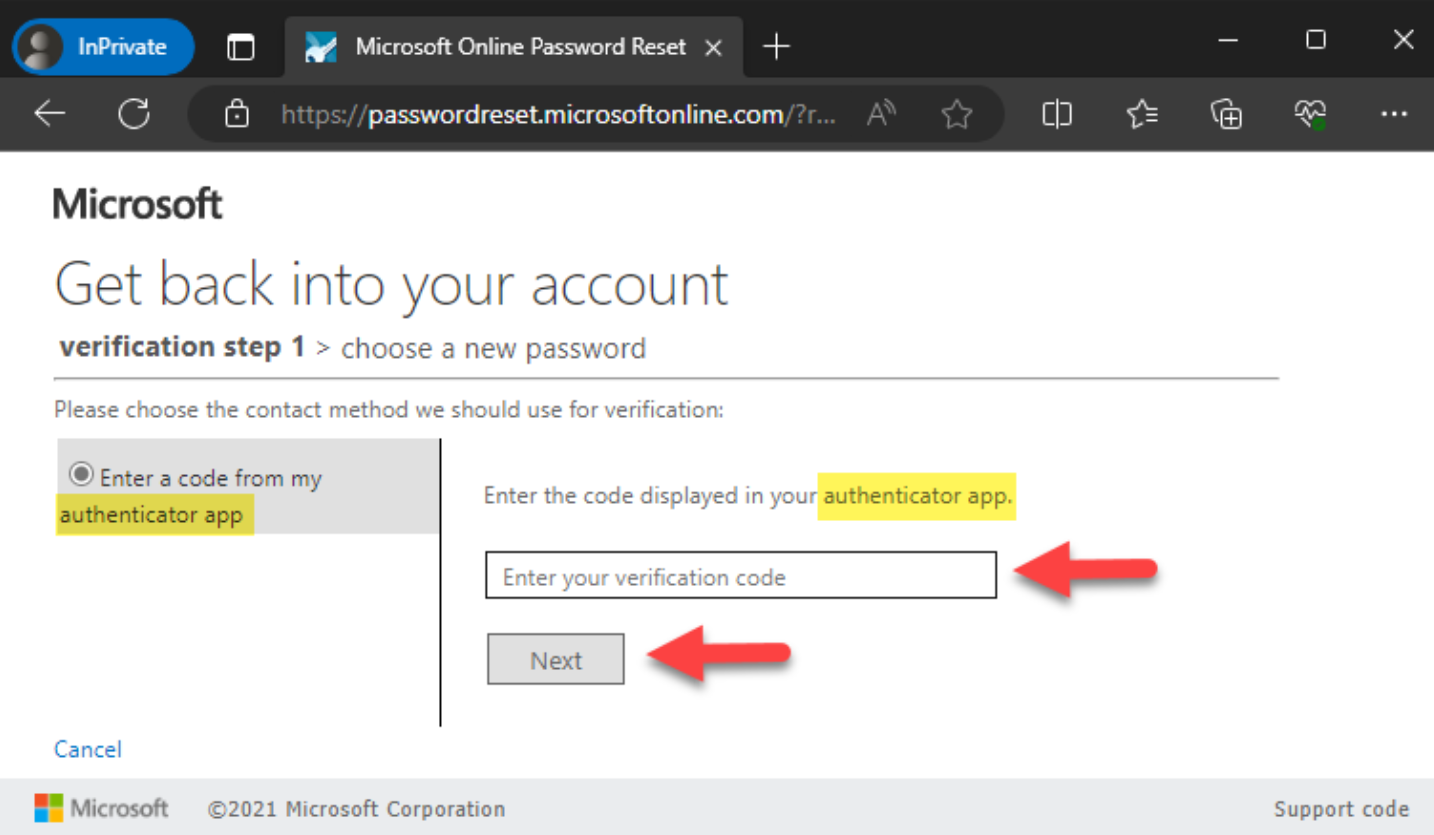
5. Enter your new password 2 times, and then click Finish:
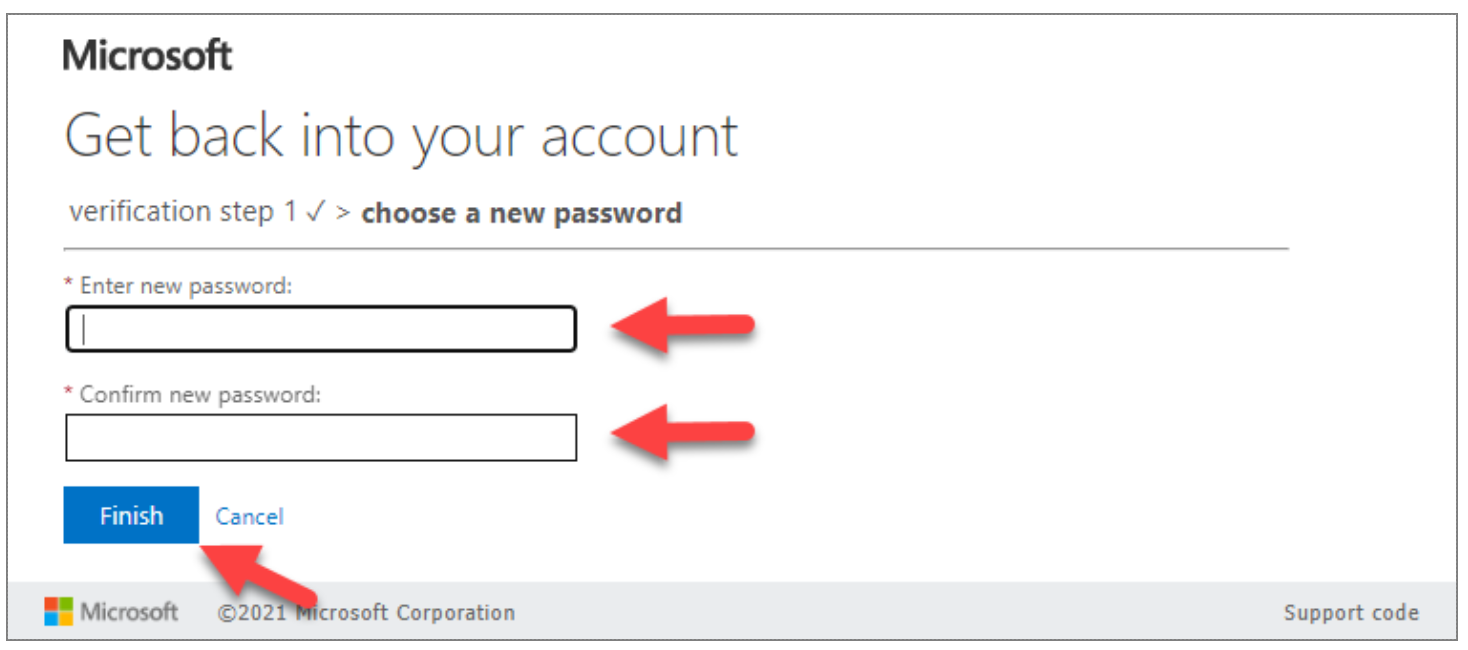
6. If your password reset is successful, you will see the below message, after which you have the option to click the 'click here' link to proceed with signing in to your account:
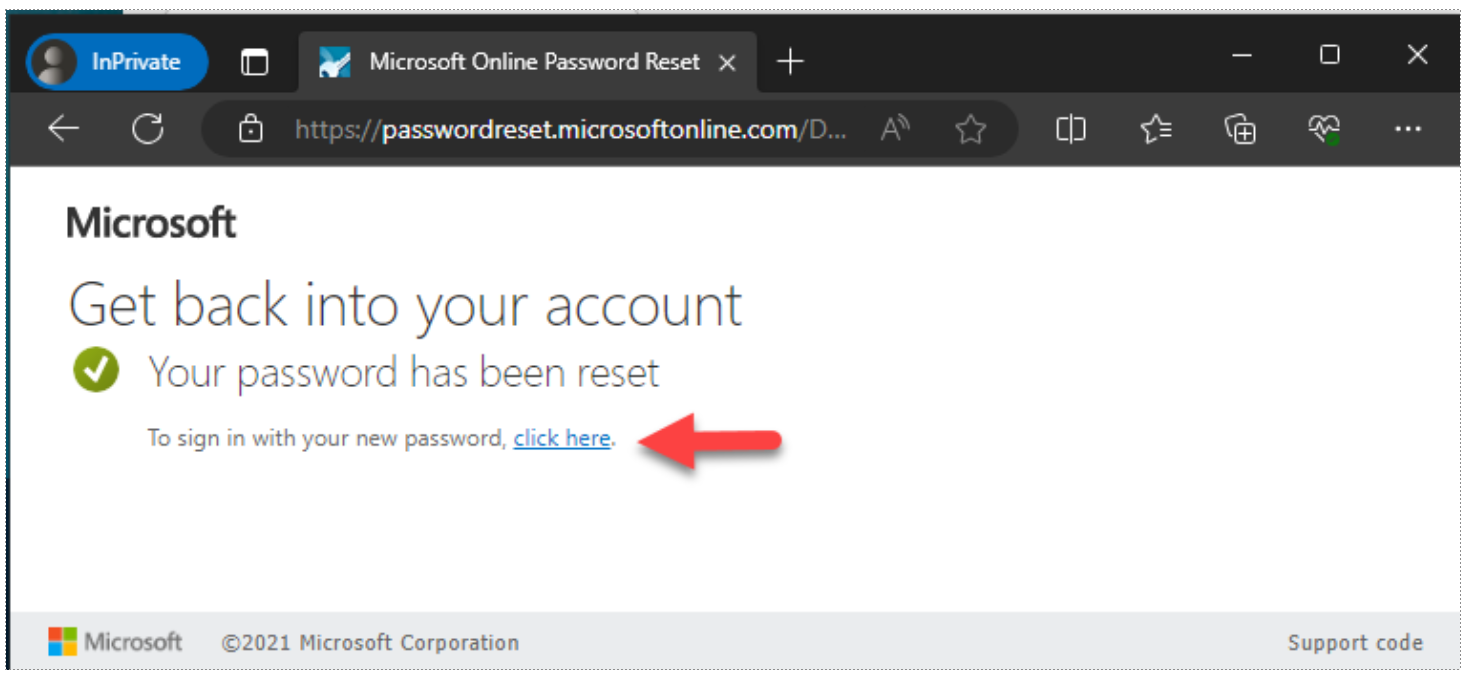
7. If your password reset is not successful, you will see the below message. In this case, you have not met Sunrise password policy requirements.
Please see section 8 'Password Policies' for further information
.
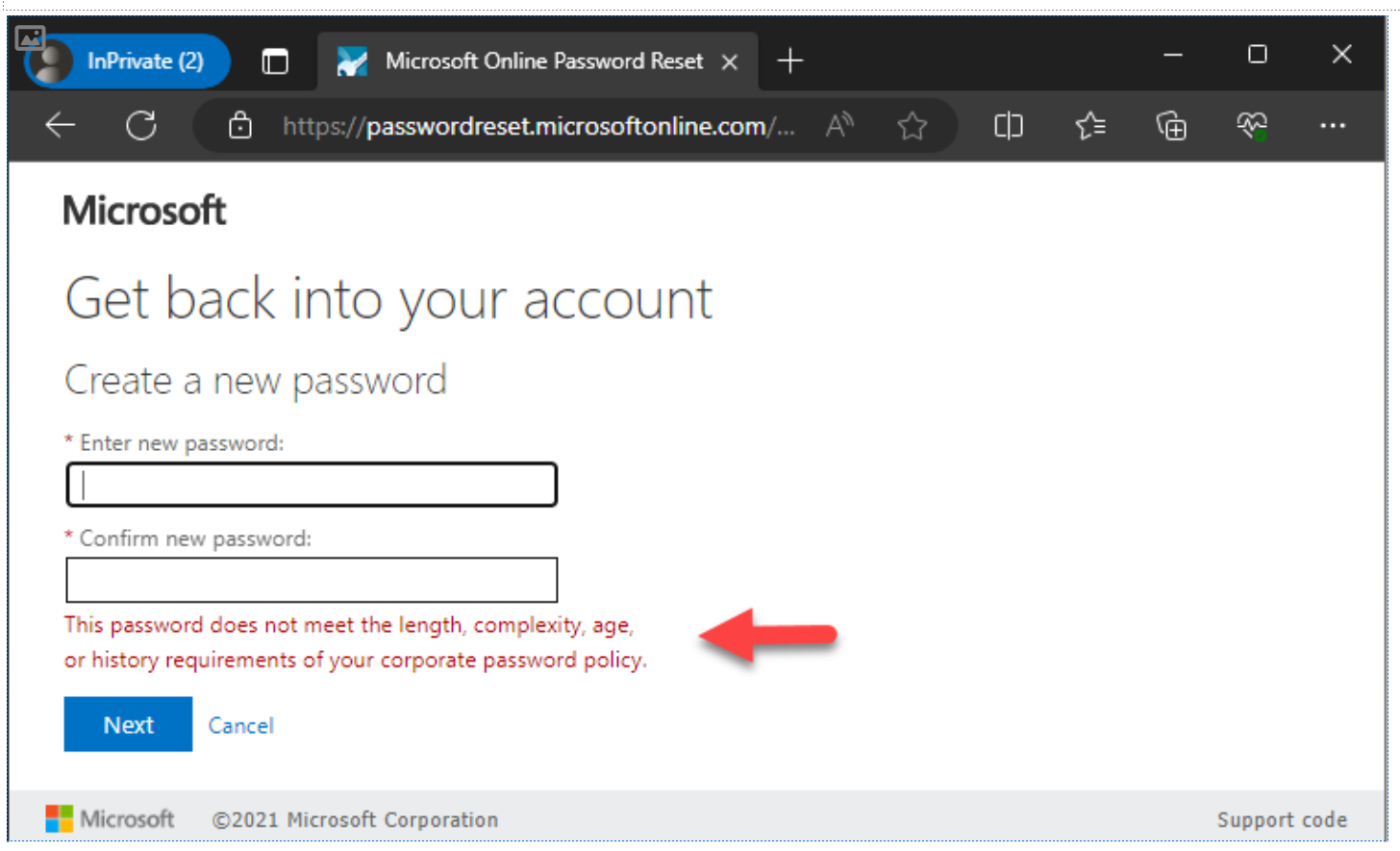
Password Policies
Passwords require the following rules to be followed:
> Must not contain your user account name
> Must not contain your name
> Must contain characters from 3 of the following 4 categories:
- Uppercase
- Lowercase
- Numbers
- Special characters ('-!"#$%&()*,./:;?@[]^_`{|}~+<=>)
IMPORTANT: You can only change your password ONCE in a 24 hour period.